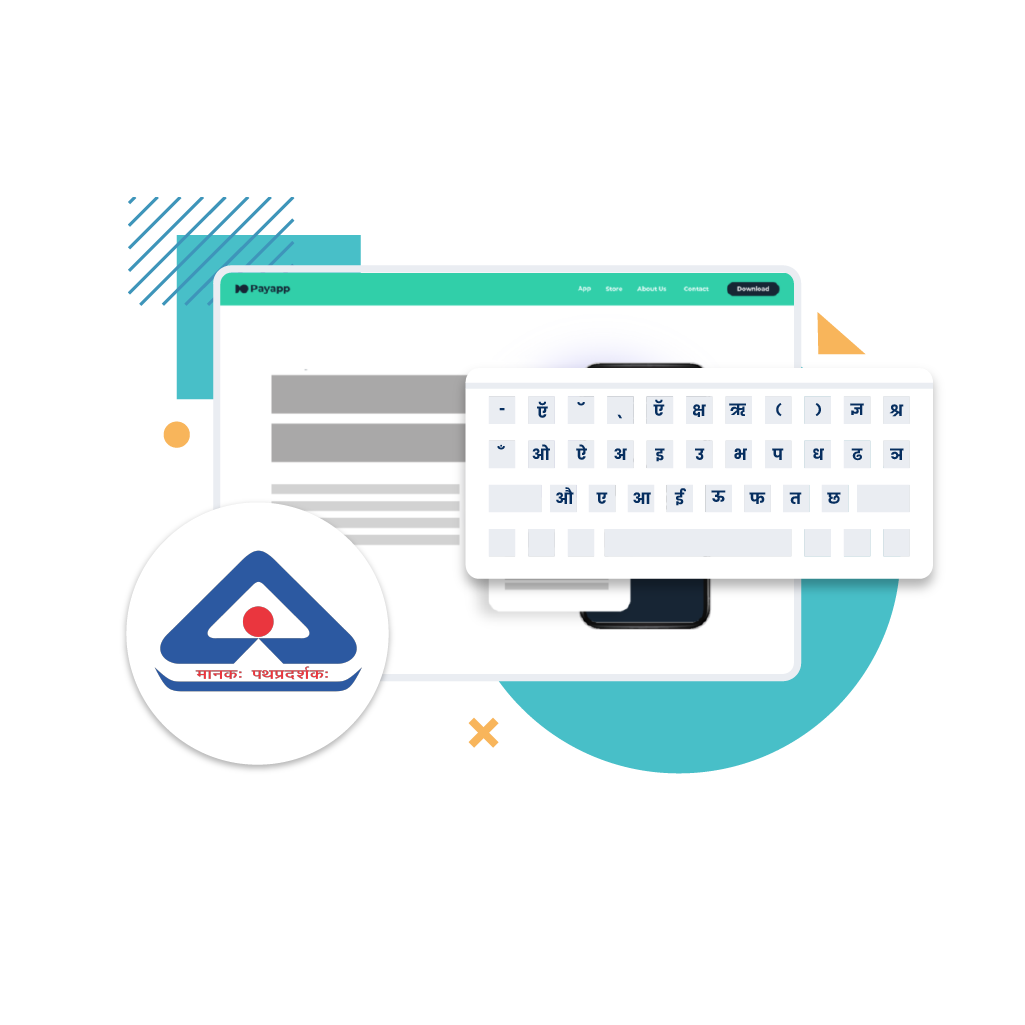Author: Karthik Malli
Impressed by some of his work on Indian scripts, we at Reverie Language Technologies Limited reached out to Karthik Malli, a language enthusiast, to find out if he would be interested in testing out some of the leading digital Indic-language keypads in the market.
He enthusiastically agreed. Below is the comparison of Indic language keypads in his own words.
Why multilingual Indic language keypads?
The first step in bringing the internet to local-language users is providing them with the means to access content. However, for content to be made accessible, it has to be created first. And an essential part of that process is building software that lets users create content by allowing them to type in their own language.
Multilingual keypad apps that support Indic languages do just that. However, phones were originally designed for users of Latin-based alphabets, and using Indic keypads is not as simple.
In this piece, we’ll compare a few Indic keypads on the basis of a set of criteria. We’ll be evaluating them for the languages they support, their dictionaries, their auto-suggest functionality, and their design.
Here, we compare six of the top apps for their functionality and ease of use.
Google Indic Keyboard
Let’s start with the major player in this field. Google’s Indic Keyboard. It comes with eleven major Indian languages, with a special focus on extra features for Hindi in particular.
Now, the first thing you’ll notice is that the keypad has different modes for inputting text. The first option gives you the option to type using the Latin alphabet, transliterating your text into the target language as you go. The second mode lets you type directly in your target language, using the characters of that language. This includes the matras for each character, and additional diacritics.
The Hindi option comes with an additional mode – handwriting mode. This lets you directly write in Devanagari with your finger.
The handwriting mode is fairly responsive and accurate, but it doesn’t space what you type in, and clumps everything together as one word, unless you add spaces yourself.
While the keypad provides you with access to all the characters of each language it supports, it feels a bit cluttered as Indic languages have more characters than the Latin alphabet’s 26 letters. This means that there’s less space for each character on the keypad; therefore, users end up spending more time typing in Indic languages than they would in English.
The truth is, not all Indic characters were created equally: what I mean by this is that some characters are only marginal characters and don’t necessarily require (or to put it less charitably, deserve) precious keypad space.
The Google keypad provides the user with all possible characters, at the cost of space. This can hamper usability. A solution would be to possibly group certain characters together, or make certain characters only accessible by long pressing other, more common characters.
Now, given the dominance of the Latin script in computing for all these years, most local language users are used to the Latin script for their computing needs (but note, not necessarily the English language). This makes the transliteration method a more user friendly option for these bilingual/multilingual users.
This transliteration mode, however, has its own set of pitfalls. Indic languages have sounds that are different from English, and transliteration is not an easy process. I realized this soon enough while typing with the Google Indic keypad. A single misclick, and the autocorrect suggestion for the word I was typing would end up nonsensical, something I would have to go back and remedy.
Overall, this keypad is pretty solid, has a sleek design, and is reasonably intuitive to use, but it sacrifices usability for options to an extent. Also, the transliteration system employed is likely to cause confusion.
Indic Keyboard
A smaller player in this field, Indic Keyboard, seemed to be one of Google’s more popular alternatives, featuring right below it in the app search.
This keypad proved difficult to even set up, which made me realize just how easy setting up the Google keypad was. This keypad offers a set of languages, but with different input modes for each language–modes that seem different across the languages provided–almost inconsistent.
The difficulty in setting up the keypad was compounded by the fact that there was no guide telling me which mode offered me what input style. It took some time to switch around between the different modes that the app provided and figure out how to use them.
But that didn’t really change much. I tried three different languages : Hindi, Urdu, and Tamil. With each language and each input mode I tried, I faced numerous issues. Just like with Google’s keypad, the major input modes were transliteration and Indic characters. There were noticeable usability issues with both modes.
First off, the transliteration mode had inconsistencies in its system that made it extremely difficult to use, to the point where the keypad was near unusable. There might have been an underlying system, but in the absence of any guide to how to actually use it, it was tough. The transliteration mode certainly fell short of Google’s system. And this experience repeated itself across all the languages. It was particularly bad for Urdu.
The native character input mode wasn’t much better either. While it didn’t offer all the characters at once like the Google keypad did, it provided a random collection of them, and pressing the shift button displayed the others.
The design was basically the standard Android keypad design.
Overall, this app was not easy to use at all, lacked intuitiveness, and would probably take the average local language user a pretty good while to figure out. It lacked an inbuilt tutorial and its input logic made very little sense, oftentimes giving the wrong letter even for input choices with low ambiguity. For example, entering ‘n’ with the Urdu keyboard gave an entirely unrelated sound. (A gh sound.)
GO Keyboard
From the makers of the extremely popular GO Launcher, comes GO Keyboard. This keyboard’s main limitation is extremely apparent shortly after installation–It only supports Hindi, neglecting India’s other various major languages.
This keypad only supported character input mode. The keys were properly sized, but only some characters were shown, and pressing shift would give you the others. The dictionary was good, providing me with numerous suggestions as popups while typing.
This keypad had the best design overall, apart from the layout that separated the characters. However, its lack of transliteration input mode meant that it was pretty limited in what it could do, probably only included by its makers in the keyboard to cover all linguistic bases, so to speak. Its auto-suggest makes the cut as well.
Swalekh Keyboard
Swalekh Keyboard comes with an English mode, and two modes for Indic languages – A character input mode and a transliteration mode. The design is also different from the standard Android keypad design.
A settings on the upper left of the keypad provided a number of personalisation options, including the ability to switch between languages. Of all the keypads I reviewed, Swalekh had the most languages offered, including less popular languages like Konkani, Sindhi, and Manipuri. What’s more is, with each change in language, the keypad itself changed its design and language to match the target language.
A small tutorial within the app explained how the character input mode worked, with one simple example. The design separated the consonants, requiring the user to long press characters or press shift to access the other set. These characters in question were often less frequently used ones, but not always. This didn’t pose much difficulty.
The transliteration mode worked very smoothly. Both the transliteration scheme used by the keypad and the keypad’s own dictionary worked in conjunction to give relevant suggestions, which made using the transliteration mode a breeze. Swalekh’s transliteration mode seemed to be the easiest to use of all the systems, thanks mostly to its comprehensive in-built dictionary that either provided the right word, or let the word be typed without disrupting it by providing a totally irrelevant suggestion, as was the case with Google’s keypad.
Overall, this keypad had the best transliteration mode. Its character input mode, while circling around the issues provided by Google’s by separating characters, still felt tougher to use than the transliteration mode. The dictionary and auto-suggest engine in particular really stood out, owing to the fact they were optimised for relavancy.
Mox Words/iBall
This keypad goes by the name, iBall Indic Keypad New, and offers 22 input languages, from Hindi, to English, to Dogri, to Sinhala, and three sets of input modes for each – Mox’s custom layout, the traditional Inscript phonetic layout, and a phonetic mode.
The custom input mode has certain advantages in its design. Characters are large, and the keypad takes up ample space for its users to be able to access keys with ease. All characters get their own spot, even the less used ones. This mode arranges characters in a variation of the traditional dictionary order of characters, and this helps with easy access to characters.
The real disappointment, though, is that none of the modes come with an auto-suggest engine or a dictionary. This could potentially reduce its usability considerably, given the user’s preference. However, given how shoddy many keypads’ dictionaries are, this could actually be less of a disadvantage.
(The app page claims there are dictionary plugins available, however the app doesn’t seem to have a button for it, and the product web page doesn’t offer any assistance either.)
The most disappointing part about the app however (and something very disappointing in general), was the presence of a prominently placed cart button and a heart icon that redirect to ad-laden third party sites. They seemed like unnecessary additions to an otherwise non-spammy app. Even the Play Store listing carried that one disclaimer users dread: “Contains ads”.
Swiftkey Keyboard
Like GO Launcher, Swiftkey, whose app has millions of downloads, has options for the Indian local language user. Unlike GO Keyboard, however, Swiftkey offers a range of Indian languages–Tamil, Kashmiri, Urdu, and Hindi, for example. Like GO Keyboard, it only offers a character mode and no transliteration mode.
The keypad takes advantage of Swiftkey’s inherent UI and autosuggestion engine and provides phrasal suggestions, as opposed to single word suggestions. In the Hindi mode, this meant that two word phrases started showing up in suggestions. However, they were a bit odd, which meant they were probably not optimized for relevancy.
The lack of a transliteration mode could be an issue. The characters in the character input modes usually followed the dictionary order.
Conclusion
Analysing these various Indic keypad tools, I came across certain overarching trends and commonalities. Most of these keypads are biased in favor of the Hindi speaking local language user, a fact reminiscent of India’s own linguistic policy.
The transliteration modes across different keypads had the most functionality and usability, which did not bode well for keypads without them. This also meant that, ultimately, the keypads with the superior transliteration systems would end up offering their users the smoothest, most intuitive input experiences. While character input modes proved more popular with keypad makers than transliteration modes, they were often cumbersome and not as easy to navigate.
Auto-suggest engines also played an important role in this analysis. If a local-language user is to use his device like an English language user, it’s imperative that they have a quick means of creating accurate text consistenly. Since Indic words can often tend to be longer than English ones (especially in Marathi and Dravidian languages), auto-suggest can help maintain consistent typing.