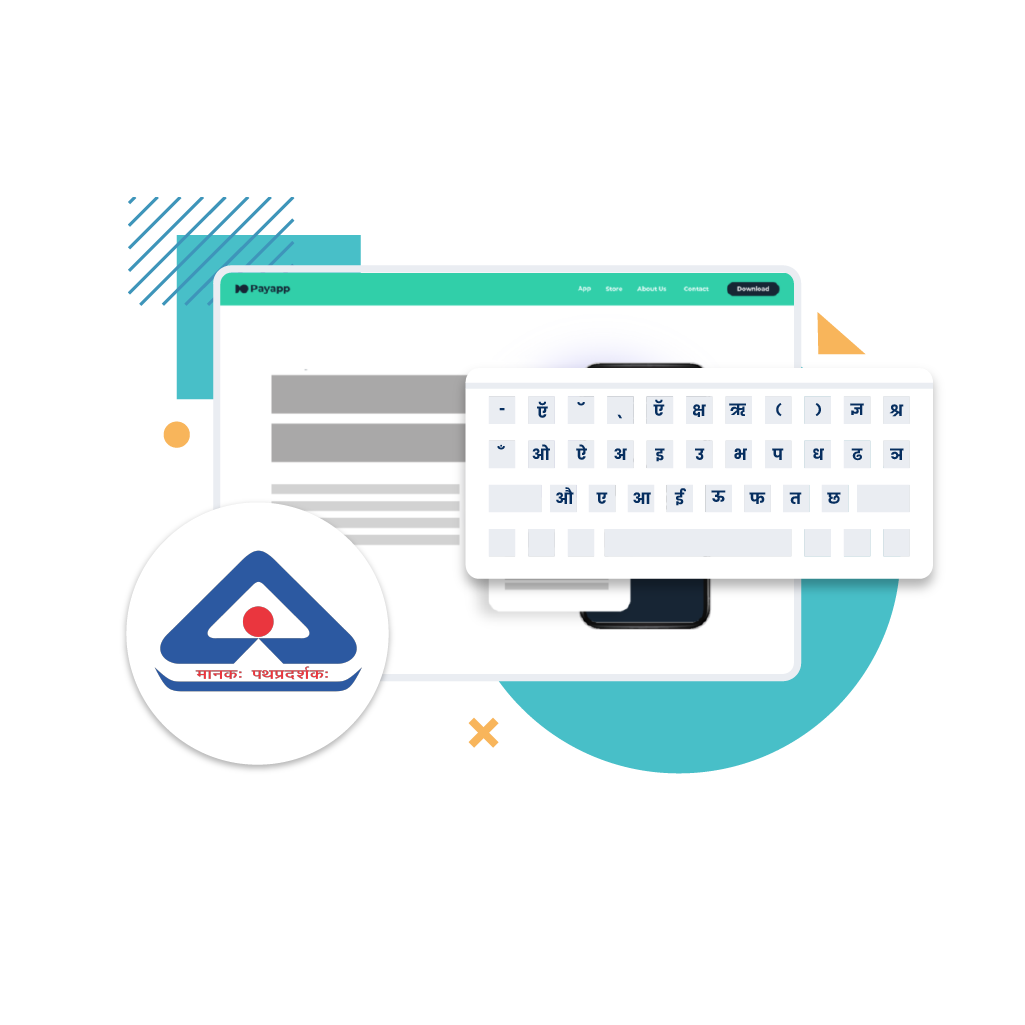It’s a hurray-moment for mobile users, who like to and take pride in typing in Indian languages. More so for such users, who use Apple devices – now that’s a real technology-affirmation-meets-cultural-affirmation occasion! Congratulations! From our language labs we have come up with the Swalekh multilingual keypad app for iOS devices! Users of iPhone, iPad and iPad Touch can avail of the same. As is typical of Reverie’s products, users will have support for 22 Indian languages apart from English.
Now let’s have a look at the kickass functionalities, which Swalekh for iOS provides. There are 3 modes of typing. You can type directly in the language of choice – the native mode. Not so comfortable with the script, but quite familiar with typing in your language with the Roman script? You’ve got an option too. Do the same. Type with English letters, and it gets transliterated into your desired language – the phonetic mode. And of course, you’ve got the option of typing in English – like, we don’t leave out the hygiene because we reach out for the sky.
Next in line is typing prediction. We have seen this in our English language keypads. As a part of our philosophy of total justice to users of Indian languages, we provide this same function for Indian language typing. Now, prediction functionality has 2 categories; progressive and next-word-prediction. With progressive, based on the sequence of words, Swalekh predicts the upcoming word as per needs of semantic and syntactic continuity. On the other hand, while writing sentences, with next-word-prediction feature, Swalekh pops up predictive suggestions for the next word in the process of completing the sentence. Overall, the keypad is designed to keep intact the sanctity of Indian languages when they go digital.
Along with utilitarian capabilities, Swalekh is also equipped with effective UI and look-and-feel elements. We will talk about the Flip button first. Just click the Flip button and you are exposed to a plethora of options for controlling user-settings – language change options, settings that can enable/disable auto-correction, auto-capitalization, prediction settings, vibration settings, sound and key-pop-up settings. In addition, you have the option of going for dark and light keypad themes along with a mood board, where you can select from a range of colors to go with the theme.
Well, that’s just the tip of the iceberg. The juice is in the process of actually downloading and using the app. So, happy typing!
Android user? Get it on Google Play Store! Download now!